Have you been wondering how do I make my Brother printer AirPrint? Then you are at the right place. Air Print is a great technology introduced by Apple company. It helps you create high-quality printed output sheets without downloading or installing printer drivers. It lets you wirelessly print images, documents, emails, and web pages from your iPad, iPhone, iPod touch, and Mac computers without the need to download a printer driver.
Airprinting is extremely easy and convenient as you can perform it from any distance. The apple devices can only be used for this technology. They already have everything that is needed for the air printing installed in them, like the number of copies that need to be printed and management of in-progress print jobs. You can pair your apple device with your Brother printer to do printing on the go from anywhere. So, keep reading to find everything about AirPrint and much more.
Steps To Follow For Brother Printer Airprint
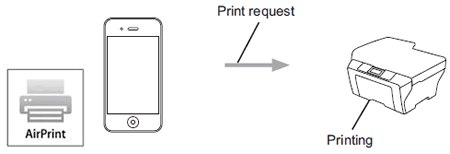
You can perform Airprint via Brother printer by following the simple procedure given below:
Note: This method is applicable for air printing from a Brother printer using an iPad, iPhone, and iPod touch. Here we are going to use the Safari application; in case you use any other application, the procedure will be different.
- Turn on your Brother printer. On your device, use the Safari app to open up the page that you want to print. Tap on the arrow on the screen. Then click on “Print.”
- Make sure that you have selected your Brother printer. In case a different machine or no printer is selected, then tap on “Select Printer.”
- A list of all the machines that are available will be displayed, and tap on your Brother machine. Then select the desired options. Like the number of pages, you want to print and whether you want two-sided printing.
- Lastly, tap on Print. And you are done.
How Do I Make My Brother Printer Airprint on Mac OS Xv10.7 or later versions (Macintosh Computers)?
To perform Brother printer AirPrint using the Mac OS Xv10.7 or later versions, follow the steps given below:
Note: Before air printing, add your Brother printer machine to the printer list on your Mac computer. Once you have added your printer to the list, select “AirPrint Printer” from the pop-up menu of Print Using.
- Turn on your Brother printer. Then on your Macintosh computer system, use Safari to open the page that you wish to print. Choose that file and then click on Print.
- Next, ensure that your Brother printer is selected. In case over there a different machine or “no printer” option is selected. Then click on the printer drop-down list and choose your Brother printer.
- Then, select the desired options, such as the number of pages you want to print and two-sided printing. And click on “Print.”
Troubleshooting For Brother Printer Airprint
Sometimes while you do Brother printer AirPrint , you might encounter certain common problems. These common issues and the easy way to fix them have been listed below:
- My Brother printer is not displayed in the printer list- To resolve this issue, make sure that your Brother printer machine is turned on. Then go on the network settings of your iOS device and confirm it. Also, move your iOS device closer to your Brother printer or to the wireless access router.
- I am not able to print- To fix the problem of your Brother printer not printing anything, first make sure that it is turned on. And confirm with all the network settings.
Only the first page is printing when I am trying to print multiple pages of documents from my iOS device – To solve this common issue, make sure that you running the latest version of iOS.